Manage your AWS Auto Scaling Groups
This guide demonstrates how to bring your AWS Auto Scaling Group management experience into Port. You will learn how to:
- Ingest Auto Scaling Group data into Port's software catalog using Port's AWS integration.
- Set up self-service action to manage Auto Scaling Groups (scale up/down by changing desired capacity).
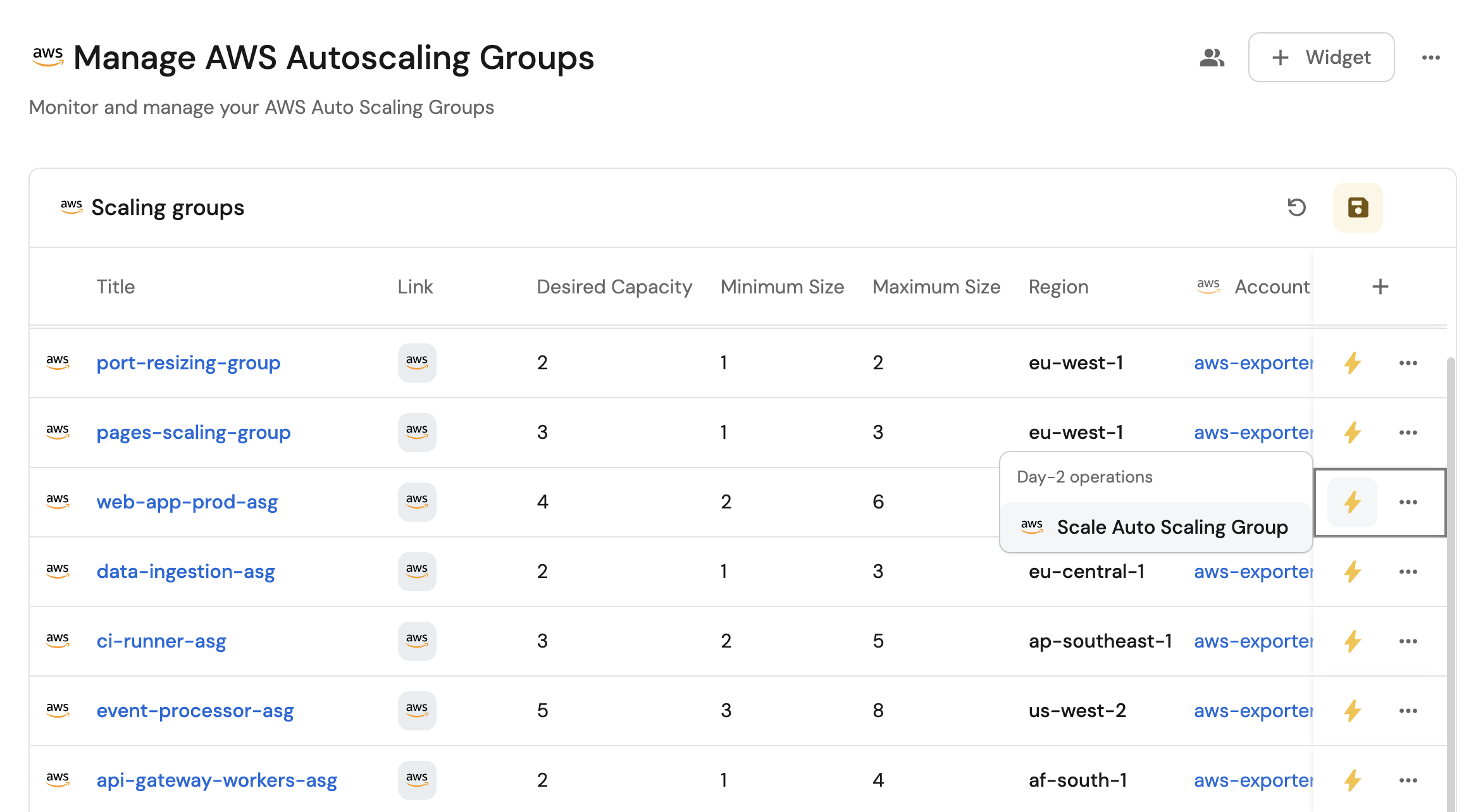
Common use cases
- Monitor the capacity and scaling configuration of all Auto Scaling Groups across accounts from a single view.
- Empower platform teams to automate scaling operations via GitHub workflow.
Prerequisites
This guide assumes the following:
- You have a Port account and have completed the onboarding process.
- Port's AWS integration is installed in your account.
We recommend creating a dedicated repository for the workflows that are used by Port actions.
Set up data model
When installing the AWS integration in Port, the AWS Account blueprint is created by default.
However, the Auto Scaling Group blueprint is not created automatically so we will need to create it manually.
Create the Auto Scaling Group blueprint
-
Go to the Builder page of your portal.
-
Click on
+ Blueprint. -
Click on the
{...}button in the top right corner, and chooseEdit JSON. -
Add this JSON schema:
AWS Auto Scaling Group blueprint (Click to expand)
{
"identifier": "autoScalingGroup",
"description": "This blueprint represents an AWS Auto Scaling Group in our software catalog",
"title": "Auto Scaling Group",
"icon": "AWS",
"schema": {
"properties": {
"link": {
"type": "string",
"format": "url",
"title": "Link"
},
"desiredCapacity": {
"type": "number",
"title": "Desired Capacity"
},
"minSize": {
"type": "number",
"title": "Minimum Size"
},
"maxSize": {
"type": "number",
"title": "Maximum Size"
},
"arn": {
"type": "string",
"title": "ARN"
},
"role": {
"type": "string",
"format": "url",
"title": "Service Linked Role ARN"
},
"tags": {
"items": {
"type": "object"
},
"type": "array",
"title": "Tags"
},
"region": {
"type": "string",
"title": "Region"
}
},
"required": []
},
"mirrorProperties": {},
"calculationProperties": {},
"aggregationProperties": {},
"relations": {
"account": {
"title": "Account",
"target": "awsAccount",
"required": true,
"many": false
}
}
} -
Click
Saveto create the blueprint.
Update the integration mapping
-
Go to the Data Sources page of your portal.
-
Select the AWS integration.
-
Add the following YAML block into the editor to ingest Auto Scaling Groups from your AWS account:
AWS integration configuration (Click to expand)
deleteDependentEntities: true
createMissingRelatedEntities: true
enableMergeEntity: true
resources:
- kind: AWS::Organizations::Account
selector:
query: 'true'
port:
entity:
mappings:
identifier: .Id
title: .Name
blueprint: '"awsAccount"'
properties:
arn: .Arn
email: .Email
status: .Status
joined_method: .JoinedMethod
joined_timestamp: .JoinedTimestamp | sub(" "; "T")
- kind: AWS::AutoScaling::AutoScalingGroup
selector:
query: 'true'
useGetResourceAPI: 'true'
port:
entity:
mappings:
identifier: .Identifier
title: .Properties.AutoScalingGroupName
blueprint: '"autoScalingGroup"'
properties:
link: ("https://console.aws.amazon.com/ec2/home?region=" + .__Region + "#AutoScalingGroupDetails:id=" + .Properties.AutoScalingGroupName + ";view=details" | tostring)
desiredCapacity: .Properties.DesiredCapacity
minSize: .Properties.MinSize
maxSize: .Properties.MaxSize
arn: .Properties.AutoScalingGroupARN
role: ("https://console.aws.amazon.com/go/view?arn=" + .Properties.ServiceLinkedRoleARN | tostring)
tags: .Properties.Tags
region: .__Region
relations:
account: .__AccountId -
Click
Save & Resyncto apply the mapping.
Set up self-service action
Now let us create a self-service action to manage your Auto Scaling Groups directly from Port using GitHub Actions. You will implement a workflow that provides predefined scaling operations based on the Auto Scaling Group's current configuration.
To implement this use-case, follow the steps below:
Add GitHub secrets
In your GitHub repository, go to Settings > Secrets and add the following secrets:
PORT_CLIENT_ID- Port Client ID learn more.PORT_CLIENT_SECRET- Port Client Secret learn more.AWS_ACCESS_KEY_ID- AWS IAM user's access key.AWS_SECRET_ACCESS_KEY- AWS IAM user's secret access key.AWS_REGION- AWS region (e.g.,us-east-1).
The AWS IAM user must have the following permissions to manage Auto Scaling Groups:
autoscaling:UpdateAutoScalingGroupautoscaling:DescribeScalingPlans
Scale Auto Scaling Group
Add GitHub workflow
Create the file .github/workflows/scale-autoscaling-group.yaml in the .github/workflows folder of your repository.
Scale Auto Scaling Group GitHub workflow (Click to expand)
name: Scale Auto Scaling Group
on:
workflow_dispatch:
inputs:
operation:
required: true
description: 'The scaling operation to perform'
type: string
port_context:
required: true
description: 'Action and general context (blueprint, entity, run id, etc...)'
type: string
jobs:
scale-autoscaling-group:
runs-on: ubuntu-latest
steps:
- name: Inform Port of workflow start
uses: port-labs/port-github-action@v1
with:
clientId: ${{ secrets.PORT_CLIENT_ID }}
clientSecret: ${{ secrets.PORT_CLIENT_SECRET }}
baseUrl: https://api.getport.io
operation: PATCH_RUN
runId: ${{fromJson(inputs.port_context).runId}}
logMessage: Configuring AWS credentials to perform ${{ inputs.operation }} operation on Auto Scaling Group ${{ fromJson(inputs.port_context).entity.title }}
- name: Configure AWS credentials
uses: aws-actions/configure-aws-credentials@v4
with:
aws-access-key-id: ${{ secrets.AWS_ACCESS_KEY_ID }}
aws-secret-access-key: ${{ secrets.AWS_SECRET_ACCESS_KEY }}
aws-region: ${{ secrets.AWS_REGION }}
- name: Calculate new desired capacity
run: |
CURRENT_DESIRED=${{ fromJson(inputs.port_context).entity.properties.desiredCapacity }}
MIN_SIZE=${{ fromJson(inputs.port_context).entity.properties.minSize }}
MAX_SIZE=${{ fromJson(inputs.port_context).entity.properties.maxSize }}
OPERATION="${{ inputs.operation }}"
case $OPERATION in
"scale up")
NEW_DESIRED=$((CURRENT_DESIRED + 1))
echo "📈 Scaling up from $CURRENT_DESIRED to $NEW_DESIRED"
;;
"scale down")
NEW_DESIRED=$((CURRENT_DESIRED - 1))
echo "📉 Scaling down from $CURRENT_DESIRED to $NEW_DESIRED"
;;
"scale to max")
NEW_DESIRED=$MAX_SIZE
echo "🚀 Scaling to maximum capacity: $NEW_DESIRED"
;;
"scale to min")
NEW_DESIRED=$MIN_SIZE
echo "📉 Scaling to minimum capacity: $NEW_DESIRED"
;;
*)
echo "❌ Unknown operation: $OPERATION"
exit 1
;;
esac
# Validate the new desired capacity
if [ "$NEW_DESIRED" -lt "$MIN_SIZE" ]; then
echo "❌ Cannot scale down below minimum size $MIN_SIZE"
exit 1
fi
echo "NEW_DESIRED=$NEW_DESIRED" >> $GITHUB_ENV
echo "MAX_SIZE=$MAX_SIZE" >> $GITHUB_ENV
echo "✅ New desired capacity calculated: $NEW_DESIRED"
- name: Scale Auto Scaling Group
run: |
# Convert to integers for comparison
NEW_DESIRED_INT=$(echo "$NEW_DESIRED" | bc)
MAX_SIZE_INT=$(echo "$MAX_SIZE" | bc)
# If desired capacity exceeds max size, update both desired and max
if [ "$NEW_DESIRED_INT" -gt "$MAX_SIZE_INT" ]; then
echo "📈 Desired capacity $NEW_DESIRED_INT exceeds max size $MAX_SIZE_INT. Updating both values..."
aws autoscaling update-auto-scaling-group \
--auto-scaling-group-name ${{ fromJson(inputs.port_context).entity.title }} \
--desired-capacity $NEW_DESIRED \
--max-size $NEW_DESIRED
else
echo "📊 Updating desired capacity to $NEW_DESIRED..."
aws autoscaling update-auto-scaling-group \
--auto-scaling-group-name ${{ fromJson(inputs.port_context).entity.title }} \
--desired-capacity $NEW_DESIRED
fi
- name: Inform Port about Auto Scaling Group scaling success
if: success()
uses: port-labs/port-github-action@v1
with:
clientId: ${{ secrets.PORT_CLIENT_ID }}
clientSecret: ${{ secrets.PORT_CLIENT_SECRET }}
baseUrl: https://api.getport.io
operation: PATCH_RUN
runId: ${{ fromJson(inputs.port_context).runId }}
status: 'SUCCESS'
logMessage: ✅ Auto Scaling Group ${{ fromJson(inputs.port_context).entity.title }} ${{ inputs.operation }} operation completed successfully
summary: Auto Scaling Group scaling completed successfully
- name: Inform Port about Auto Scaling Group scaling failure
if: failure()
uses: port-labs/port-github-action@v1
with:
clientId: ${{ secrets.PORT_CLIENT_ID }}
clientSecret: ${{ secrets.PORT_CLIENT_SECRET }}
baseUrl: https://api.getport.io
operation: PATCH_RUN
runId: ${{ fromJson(inputs.port_context).runId }}
status: 'FAILURE'
logMessage: ❌ Failed to perform ${{ inputs.operation }} operation on Auto Scaling Group ${{ fromJson(inputs.port_context).entity.title }}
summary: Auto Scaling Group scaling failed
Create Port action
-
Go to the Self-service page of your portal.
-
Click on the
+ New Actionbutton. -
Click on the
{...} Edit JSONbutton. -
Copy and paste the following JSON configuration into the editor.
Scale Auto Scaling Group action (Click to expand)
Modification RequiredMake sure to replace
<GITHUB_ORG>and<GITHUB_REPO>with your GitHub organization and repository names respectively.{
"identifier": "scale_auto_scaling_group",
"title": "Scale Auto Scaling Group",
"icon": "AWS",
"description": "Set the size of the specified Auto Scaling group",
"trigger": {
"type": "self-service",
"operation": "DAY-2",
"userInputs": {
"properties": {
"operation": {
"type": "string",
"title": "Operation",
"enum": [
"scale up",
"scale down",
"scale to max",
"scale to min"
],
"enumColors": {
"scale up": "lightGray",
"scale down": "lightGray",
"scale to max": "lightGray",
"scale to min": "lightGray"
}
}
},
"required": [],
"order": [
"operation"
]
},
"blueprintIdentifier": "autoScalingGroup"
},
"invocationMethod": {
"type": "GITHUB",
"org": "<GITHUB-ORG>",
"repo": "<GITHUB-REPO>",
"workflow": "scale-autoscaling-group.yaml",
"workflowInputs": {
"{{ spreadValue() }}": "{{ .inputs }}",
"port_context": {
"runId": "{{ .run.id }}",
"entity": "{{ .entity }}"
}
},
"reportWorkflowStatus": true
},
"requiredApproval": false
} -
Click
Save.
Now you should see the Scale Auto Scaling Groups action in the self-service page. 🎉
The action provides four simple scaling operations that automatically calculate the appropriate desired capacity based on the Auto Scaling Group's current configuration and limits.