Monitor integrations
This guide will help you set up monitoring and management capabilities for your Port Ocean integrations.
By implementing this monitoring setup, you'll be able to track:
- Overall integration sync status and timing
- Detailed metrics per integration kind
- Object counts at various stages (raw, transformed, ingested)
- Sync duration and performance metrics
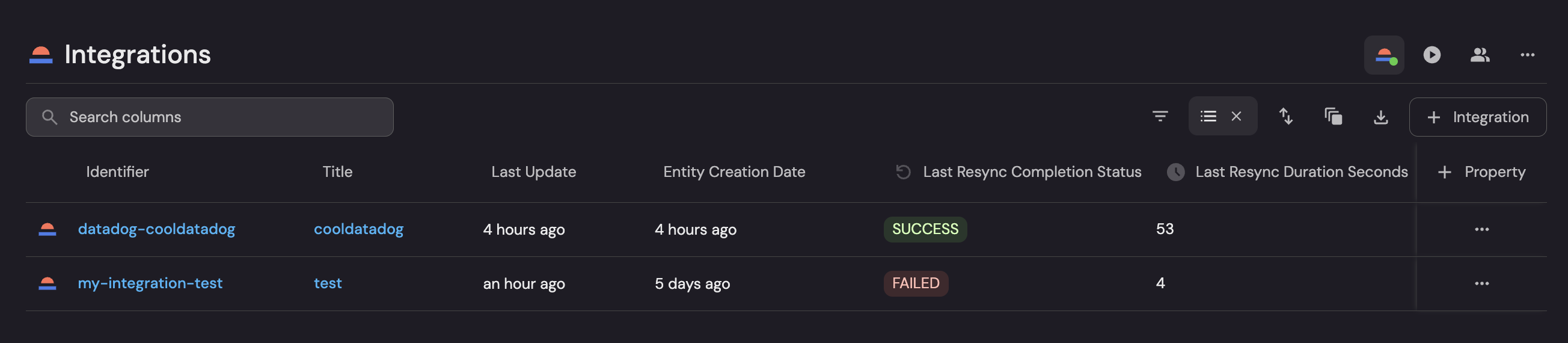
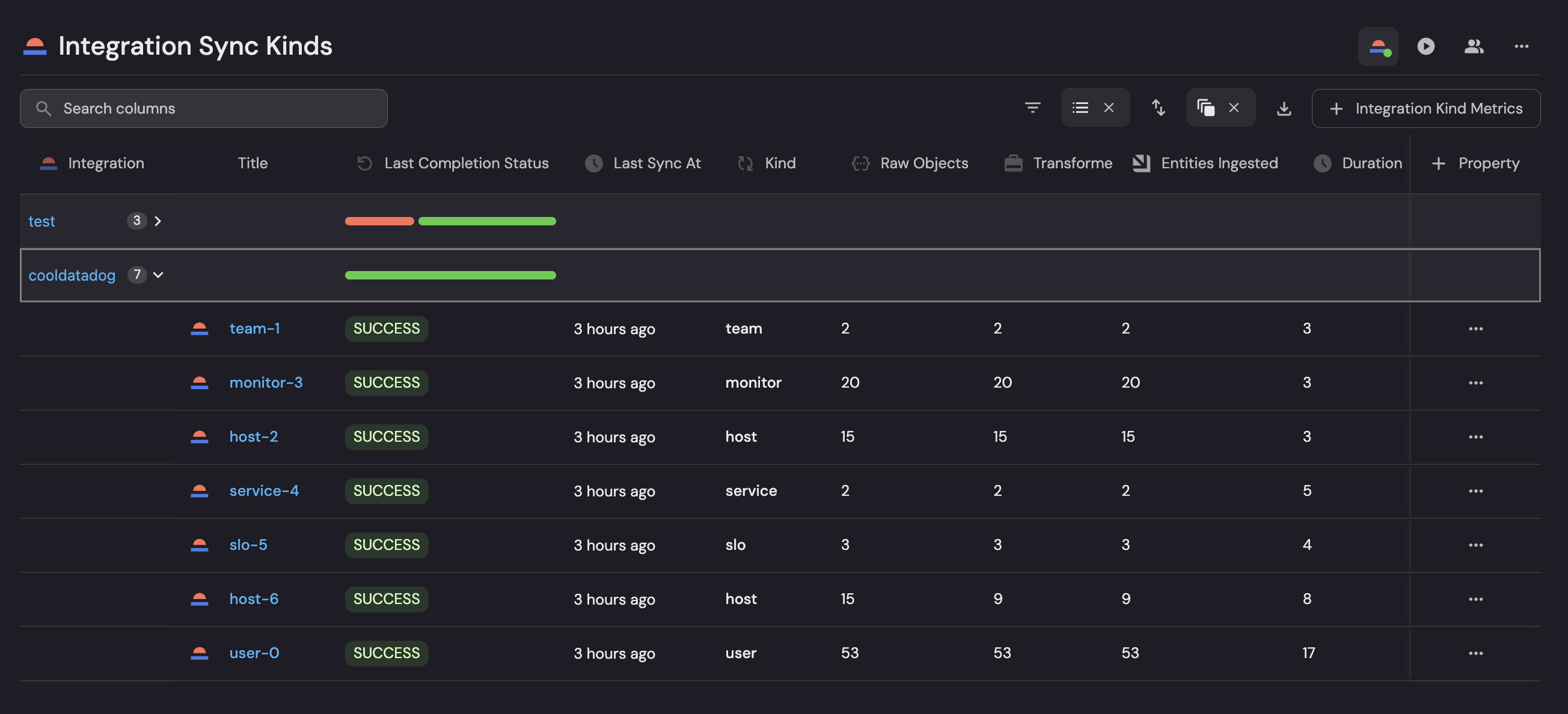
Prerequisites
Before you begin, make sure you have:
- Self-hosted Ocean integrations installed
- Port Ocean version v0.22.0 or later
Common use cases
- Monitor the health and performance of your integrations
- Track sync status and timing across different integration kinds
- Identify potential issues in the extract-transform-load (ETL) pipeline
- Measure the efficiency of your data ingestion process
Data model setup
Use the following two blueprints to structure your integration data in Port:
The Integration blueprint tracks overall resync status, duration, and timing.
Integration Blueprint
{
"identifier": "integration",
"title": "Integration",
"icon": "Ocean",
"schema": {
"properties": {
"last_resync_completion_status": {
"type": "string",
"title": "Last Resync Completion Status",
"icon": "Reset",
"enum": [
"SUCCESS",
"FAILED"
],
"enumColors": {
"SUCCESS": "green",
"FAILED": "red"
}
},
"last_resync_duration": {
"type": "number",
"title": "Last Resync Duration Seconds",
"icon": "Clock"
},
"last_resync_at": {
"icon": "Updates",
"type": "string",
"title": "Last Resync At",
"format": "date-time"
}
},
"required": []
},
"mirrorProperties": {},
"calculationProperties": {},
"aggregationProperties": {},
"relations": {}
}
The Integration Kind Metrics blueprint tracks detailed metrics for specific integration kinds, including raw, transformed, and ingested objects.
Integration Kind Metrics Blueprint
{
"identifier": "integration_kind_metrics",
"description": "Metrics on integration sync kind",
"title": "Integration Kind Metrics",
"icon": "Ocean",
"schema": {
"properties": {
"kind": {
"icon": "Sync",
"type": "string",
"title": "Kind"
},
"raw_objects": {
"icon": "JsonEditor",
"type": "number",
"title": "Raw Objects"
},
"transformed_objects": {
"icon": "Travel",
"type": "number",
"title": "Transformed Objects"
},
"entities_ingested": {
"icon": "Port",
"type": "number",
"title": "Entities Ingested"
},
"duration": {
"icon": "Clock",
"type": "number",
"title": "Duration"
},
"last_completion_status": {
"type": "string",
"title": "Last Completion Status",
"icon": "Reset",
"enum": [
"SUCCESS",
"FAILED"
],
"enumColors": {
"SUCCESS": "green",
"FAILED": "red"
}
},
"last_sync_at": {
"type": "string",
"title": "Last Sync At",
"icon": "Clock",
"format": "date-time"
}
},
"required": []
},
"mirrorProperties": {},
"calculationProperties": {},
"aggregationProperties": {},
"relations": {
"integration": {
"title": "Integration",
"target": "integration",
"required": false,
"many": false
}
}
}
Webhook setup
- Go to the data sources page of your portal.
- Click on + Data source, and choose the Webhook type.
- Click on Custom integration and create a new webhook.
- Copy and store the generated webhook URL (should be in a format like
https://ingest.getport.io/abc123). - Add the mappings below in the relevant section on the webhook configuration (see screenshot below).
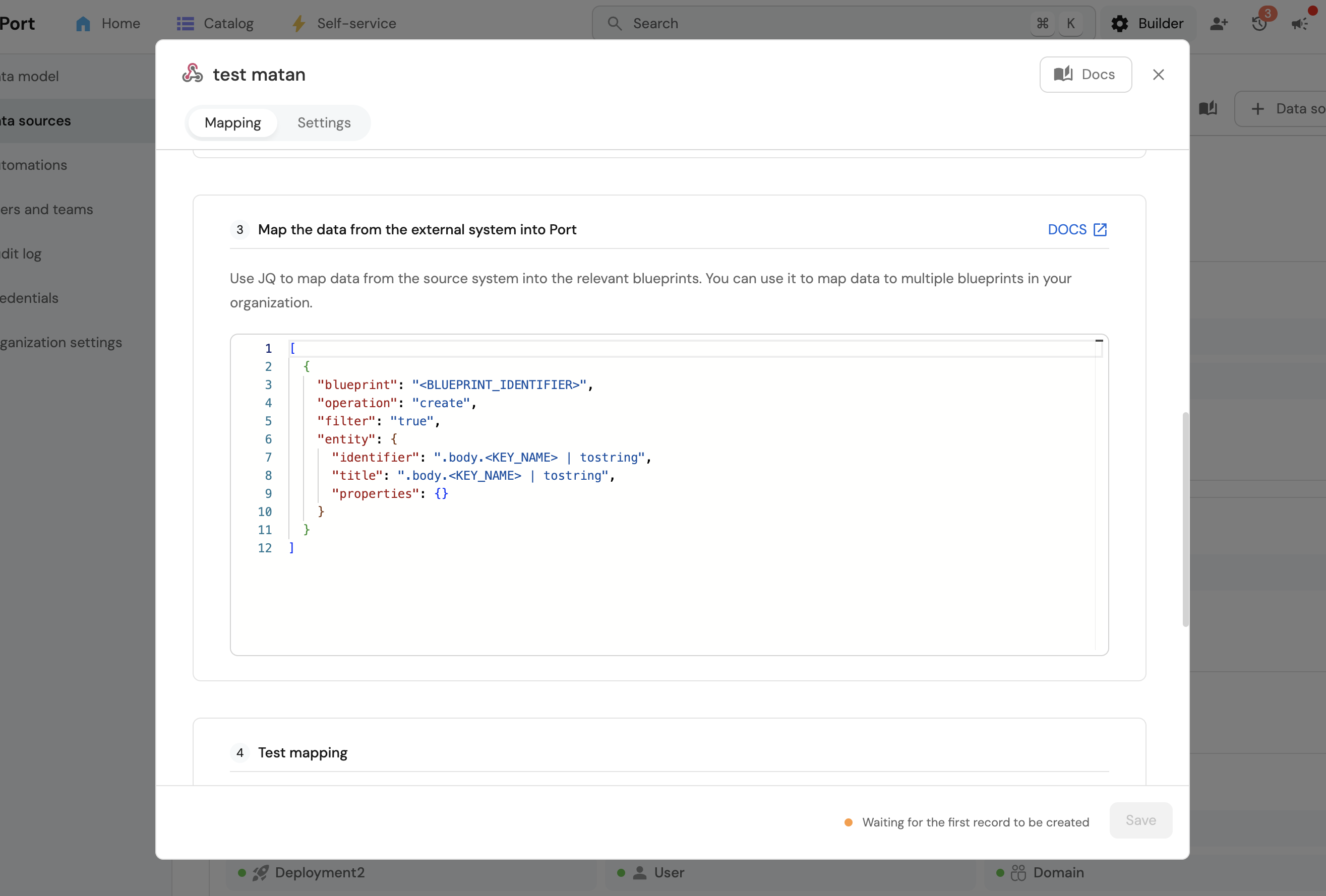
For Integration Kind Metrics:
Integration Kind Metrics Webhook Mapping
{
"blueprint": "integration_kind_metrics",
"operation": "create",
"filter": ".body.kindIdentifier != '__runtime__'",
"entity": {
"identifier": ".body.kindIdentifier",
"title": ".body.kindIdentifier",
"properties": {
"kind": ".body.kind",
"duration": ".body.metrics.phase.resync.durationSeconds|round",
"raw_objects": ".body.metrics.phase.extract.objectCountType.rawExtracted.objectCount",
"transformed_objects": ".body.metrics.phase.transform.objectCountType.transformed.objectCount",
"entities_ingested": ".body.metrics.phase.load.objectCountType.loaded.objectCount",
"last_completion_status": "if .body.metrics.phase.resync.success == 1 then \"SUCCESS\" else \"FAILED\" end",
"last_sync_at": "now | todateiso8601"
},
"relations": {
"integration": ".body.integrationType + \"-\" + .body.integrationIdentifier"
}
}
}
For Integration Runtime Status:
Integration Runtime Status Webhook Mapping
{
"blueprint": "integration",
"operation": "create",
"filter": ".body.kindIdentifier == '__runtime__'",
"entity": {
"identifier": ".body.integrationType + \"-\" + .body.integrationIdentifier",
"title": ".body.integrationIdentifier",
"properties": {
"last_resync_duration": ".body.metrics.phase.resync.durationSeconds|round",
"last_resync_completion_status": "if .body.metrics.phase.resync.success == 1 then \"SUCCESS\" else \"FAILED\" end",
"last_resync_at": "now | todateiso8601"
}
}
}
Ensure the mappings are correctly added to handle both cases distinctly.
Configure metrics collection
Make sure you've updated the port-ocean version to use v0.22.0 or later.
To activate metrics collection, pass the following parameters when configuring your integration:
OCEAN__METRICS__ENABLED=true
OCEAN__METRICS__WEBHOOK_URL=<THE GENERATED WEBHOOK URL>
Replace <THE GENERATED WEBHOOK URL> with the URL you generated in Step 2.
Remember to repeat this step for each integration you want to monitor.
Create a monitoring dashboard
Now you can set up a dashboard to visualize your integration metrics:
- Navigate to your software catalog.
- Click + New, select New dashboard, and create a new dashboard.
- Add a Table widget, and select the
integrationblueprint. - Add a Line chart widget, select the
integrationblueprint, the integration you want to monitor, and thelast resync durationproperty. - Add Number chart to show the
raw,transformed, andingestedcounts as either aggregated values or for a specific integration.
Test your monitoring
After completing these steps:
- Trigger your integration sync
- Check Port to verify the status updates and metrics
- Review your dashboard to ensure all widgets are populated with data