Visualize and manage your EC2 instances
This guide demonstrates how to bring your AWS EC2 management experience into Port. You will learn how to:
- Ingest EC2 data into Port's software catalog using Port's AWS integration.
- Set up self-service actions to manage EC2 instances (start, reboot, and terminate).
- Build dashboards in Port to monitor and take action on your EC2 resources.
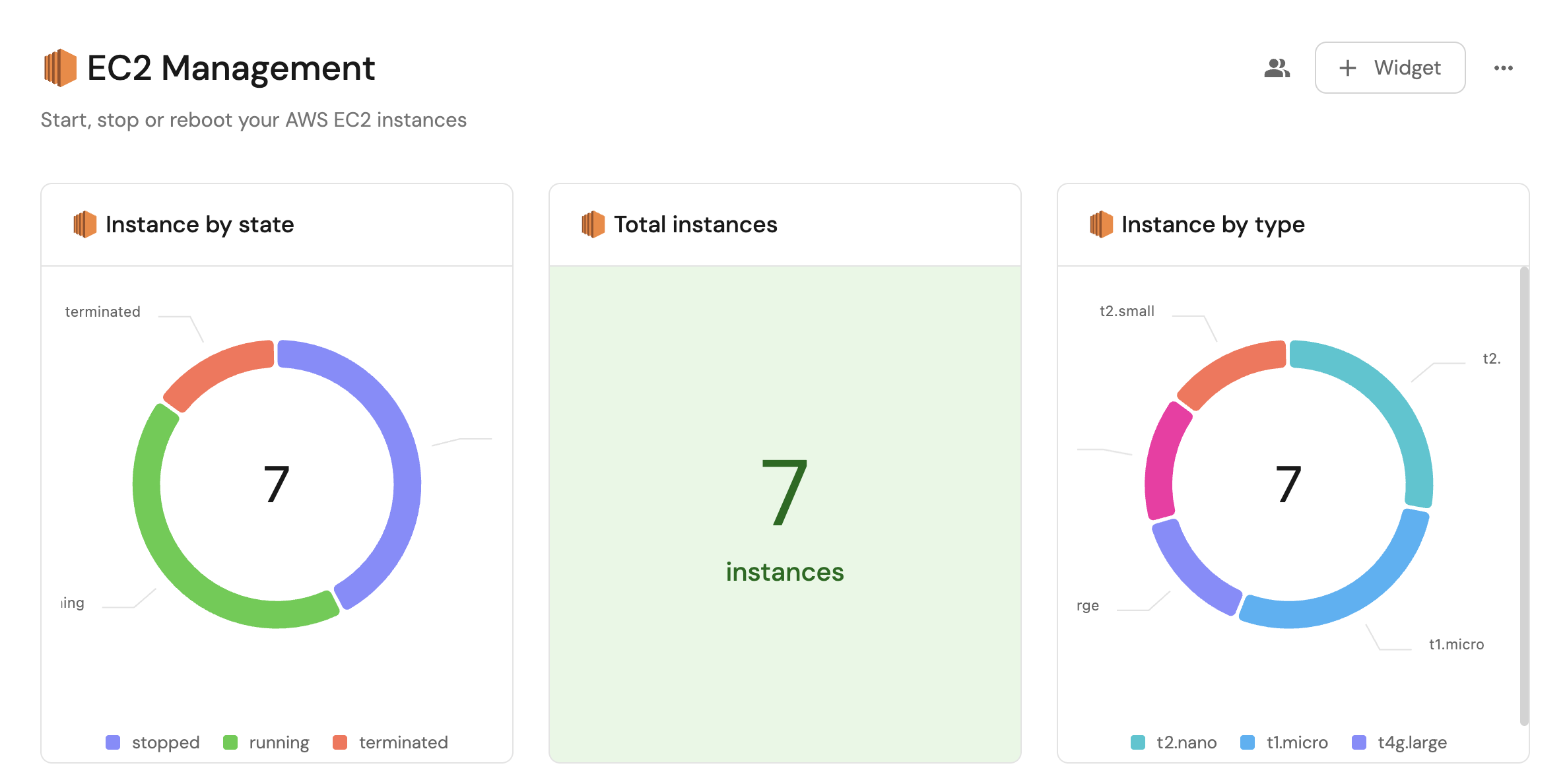
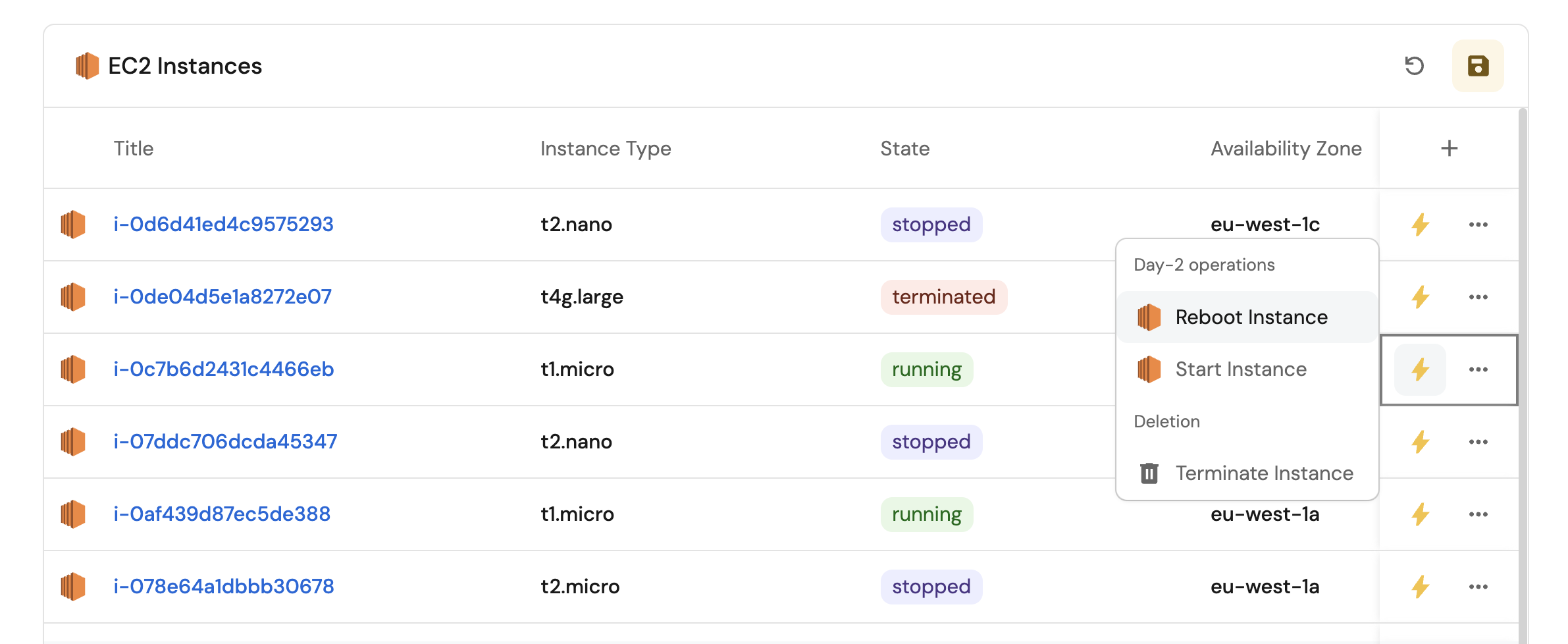
Common use cases
- Monitor the status and health of all EC2 instances across accounts from a single dashboard.
- Empower platform teams to automate day-2 operations via GitHub workflows.
Prerequisites
This guide assumes the following:
- You have a Port account and have completed the onboarding process.
- Port's AWS integration is installed in your account.
Set up data model
When installing the AWS integration in Port, the AWS Account blueprint is created by default.
However, the EC2 Instance blueprint is not created automatically so we will need to create it manually.
Create the EC2 instance blueprint
-
Go to the Builder page of your portal.
-
Click on
+ Blueprint. -
Click on the
{...}button in the top right corner, and chooseEdit JSON. -
Add this JSON schema:
AWS EC2 Instance blueprint (Click to expand)
{
"identifier": "ec2Instance",
"description": "This blueprint represents an AWS EC2 instance in our software catalog",
"title": "EC2 Instance",
"icon": "EC2",
"schema": {
"properties": {
"monitoring": {
"type": "boolean",
"title": "Monitoring",
"description": "Indicates if detailed monitoring is enabled for the EC2 instance."
},
"instance_state": {
"type": "string",
"title": "Instance State",
"description": "The state of the EC2 instance (e.g., running, stopped).",
"enum": [
"pending",
"running",
"shutting-down",
"terminated",
"stopping",
"stopped"
],
"enumColors": {
"pending": "yellow",
"running": "green",
"shutting-down": "pink",
"stopped": "purple",
"stopping": "orange",
"terminated": "red"
}
},
"instance_type": {
"type": "string",
"title": "Instance Type",
"description": "The type of EC2 instance (e.g., t2.micro, m5.large)."
},
"availability_zone": {
"type": "string",
"title": "Availability Zone",
"description": "The Availability Zone where the EC2 instance is deployed."
},
"public_dns": {
"type": "string",
"title": "Public DNS",
"description": "The public DNS name assigned to the EC2 instance."
},
"private_dns": {
"type": "string",
"title": "Private DNS",
"description": "The private DNS name assigned to the EC2 instance within its VPC."
},
"security_group_ids": {
"type": "array",
"title": "Security Group IDs",
"description": "The list of security group IDs assigned to the EC2 instance."
},
"key_name": {
"type": "string",
"title": "Key Name",
"description": "The name of the key pair associated with the EC2 instance."
},
"image": {
"type": "string",
"title": "Image ID",
"description": "The image ID of the EC2 instance."
}
},
"required": []
},
"mirrorProperties": {},
"calculationProperties": {},
"aggregationProperties": {},
"relations": {
"account": {
"title": "Account",
"target": "awsAccount",
"required": false,
"many": false
}
}
} -
Click
Saveto create the blueprint.
Update the integration mapping
-
Go to the Data Sources page of your portal.
-
Select the AWS integration.
-
Add the following YAML block into the editor to ingest ec2 instances from your AWS account:
AWS integration configuration (Click to expand)
deleteDependentEntities: true
createMissingRelatedEntities: true
enableMergeEntity: true
resources:
- kind: AWS::Organizations::Account
selector:
query: 'true'
port:
entity:
mappings:
identifier: .Id
title: .Name
blueprint: '"awsAccount"'
properties:
arn: .Arn
email: .Email
status: .Status
joined_method: .JoinedMethod
joined_timestamp: .JoinedTimestamp | sub(" "; "T")
- kind: AWS::EC2::Instance
selector:
query: 'true'
useGetResourceAPI: true
port:
entity:
mappings:
identifier: .Identifier
title: (.Properties.Tags[]? | select(.Key == "Name") | .Value | tostring) // .Identifier
blueprint: '"ec2Instance"'
properties:
instance_state: .Properties.State.Name
image: .Properties.ImageId
availability_zone: .Properties.AvailabilityZone
tags: .Properties.Tags
instance_type: .Properties.InstanceType
public_dns: .Properties.PublicDnsName
private_dns: .Properties.PrivateDnsName
security_group_ids: .Properties.SecurityGroupIds
monitoring: .Properties.Monitoring
key_name: .Properties.KeyName
relations:
account: .__AccountId -
Click
Save & Resyncto apply the mapping.
Set up self-service actions
Now let us create self-service actions to manage your EC2 instances directly from Port using GitHub Actions. You will implement workflows to:
-
Start an EC2 instance.
-
Reboot an EC2 instance.
-
Terminate an EC2 instance.
To implement these use-cases, follow the steps below:
Add GitHub secrets
In your GitHub repository, go to Settings > Secrets and add the following secrets:
PORT_CLIENT_ID- Port Client ID learn more.PORT_CLIENT_SECRET- Port Client Secret learn more.AWS_ACCESS_KEY_ID- AWS IAM user's access key.AWS_SECRET_ACCESS_KEY- AWS IAM user's secret access key.AWS_REGION- AWS region (e.g.,us-east-1).
Start an EC2 instance
Add GitHub workflow
Create the file .github/workflows/start-instance.yaml in the .github/workflows folder of your repository.
We recommend creating a dedicated repository for the workflows that are used by Port actions.
Start EC2 GitHub workflow (Click to expand)
name: Start EC2 Instance
on:
workflow_dispatch:
inputs:
port_context:
required: true
description: 'Action and general context (blueprint, entity, run id, etc...)'
type: string
jobs:
start-instance:
runs-on: ubuntu-latest
steps:
- name: Inform Port of workflow start
uses: port-labs/port-github-action@v1
with:
clientId: ${{ secrets.PORT_CLIENT_ID }}
clientSecret: ${{ secrets.PORT_CLIENT_SECRET }}
baseUrl: https://api.getport.io
operation: PATCH_RUN
runId: ${{fromJson(inputs.port_context).runId}}
logMessage: Configuring AWS credentials to start EC2 instance with ID ${{ fromJson(inputs.port_context).entity.identifier }}
- name: Configure AWS credentials
uses: aws-actions/configure-aws-credentials@v4
with:
aws-access-key-id: ${{ secrets.AWS_ACCESS_KEY_ID }}
aws-secret-access-key: ${{ secrets.AWS_SECRET_ACCESS_KEY }}
aws-region: ${{ secrets.AWS_REGION }}
- name: Start EC2 instance
run: aws ec2 start-instances --instance-ids ${{ fromJson(inputs.port_context).entity.identifier }}
- name: Inform Port about EC2 start success
if: success()
uses: port-labs/port-github-action@v1
with:
clientId: ${{ secrets.PORT_CLIENT_ID }}
clientSecret: ${{ secrets.PORT_CLIENT_SECRET }}
baseUrl: https://api.getport.io
operation: PATCH_RUN
runId: ${{ fromJson(inputs.port_context).runId }}
status: 'SUCCESS'
logMessage: ✅ EC2 instance with ID ${{ fromJson(inputs.port_context).entity.identifier }} started successfully
summary: EC2 instance start completed successfully
- name: Inform Port about EC2 start failure
if: failure()
uses: port-labs/port-github-action@v1
with:
clientId: ${{ secrets.PORT_CLIENT_ID }}
clientSecret: ${{ secrets.PORT_CLIENT_SECRET }}
baseUrl: https://api.getport.io
operation: PATCH_RUN
runId: ${{ fromJson(inputs.port_context).runId }}
status: 'FAILURE'
logMessage: ❌ Failed to start EC2 instance with ID ${{ fromJson(inputs.port_context).entity.identifier }}
summary: EC2 instance start failed
Create Port action
-
Go to the Self-service page of your portal.
-
Click on the
+ New Actionbutton. -
Click on the
{...} Edit JSONbutton. -
Copy and paste the following JSON configuration into the editor.
Start EC2 instance action (Click to expand)
Modification RequiredMake sure to replace
<GITHUB_ORG>and<GITHUB_REPO>with your GitHub organization and repository names respectively.{
"identifier": "start_ec2_instance",
"title": "Start EC2 Instance",
"icon": "EC2",
"description": "Start an EC2 Instance",
"trigger": {
"type": "self-service",
"operation": "DAY-2",
"userInputs": {
"properties": {},
"required": []
},
"blueprintIdentifier": "ec2Instance"
},
"invocationMethod": {
"type": "GITHUB",
"org": "<GITHUB-ORG>",
"repo": "<GITHUB-REPO>",
"workflow": "start-instance.yaml",
"workflowInputs": {
"port_context": {
"entity": "{{ .entity }}",
"blueprint": "{{ .action.blueprint }}",
"runId": "{{ .run.id }}"
}
},
"reportWorkflowStatus": true
},
"requiredApproval": false
} -
Click
Save.
Now you should see the Start EC2 Instance action in the self-service page. 🎉
Reboot an EC2 instance
Add GitHub workflow
Create the file .github/workflows/reboot-instance.yaml in the .github/workflows folder of your repository.
We recommend creating a dedicated repository for the workflows that are used by Port actions.
Reboot EC2 GitHub workflow (Click to expand)
name: Reboot EC2 Instance
on:
workflow_dispatch:
inputs:
port_context:
required: true
description: 'Action and general context (blueprint, entity, run id, etc...)'
type: string
jobs:
reboot-instance:
runs-on: ubuntu-latest
steps:
- name: Inform Port of workflow start
uses: port-labs/port-github-action@v1
with:
clientId: ${{ secrets.PORT_CLIENT_ID }}
clientSecret: ${{ secrets.PORT_CLIENT_SECRET }}
baseUrl: https://api.getport.io
operation: PATCH_RUN
runId: ${{fromJson(inputs.port_context).runId}}
logMessage: Configuring AWS credentials to reboot EC2 instance with ID ${{ fromJson(inputs.port_context).entity.identifier }}
- name: Configure AWS credentials
uses: aws-actions/configure-aws-credentials@v4
with:
aws-access-key-id: ${{ secrets.AWS_ACCESS_KEY_ID }}
aws-secret-access-key: ${{ secrets.AWS_SECRET_ACCESS_KEY }}
aws-region: ${{ secrets.AWS_REGION }}
- name: Reboot EC2 instance
run: aws ec2 reboot-instances --instance-ids ${{ fromJson(inputs.port_context).entity.identifier }}
- name: Inform Port about EC2 reboot success
if: success()
uses: port-labs/port-github-action@v1
with:
clientId: ${{ secrets.PORT_CLIENT_ID }}
clientSecret: ${{ secrets.PORT_CLIENT_SECRET }}
baseUrl: https://api.getport.io
operation: PATCH_RUN
runId: ${{ fromJson(inputs.port_context).runId }}
status: 'SUCCESS'
logMessage: ✅ EC2 instance with ID ${{ fromJson(inputs.port_context).entity.identifier }} rebooted successfully
summary: EC2 instance reboot completed successfully
- name: Inform Port about EC2 reboot failure
if: failure()
uses: port-labs/port-github-action@v1
with:
clientId: ${{ secrets.PORT_CLIENT_ID }}
clientSecret: ${{ secrets.PORT_CLIENT_SECRET }}
baseUrl: https://api.getport.io
operation: PATCH_RUN
runId: ${{ fromJson(inputs.port_context).runId }}
status: 'FAILURE'
logMessage: ❌ Failed to reboot EC2 instance with ID ${{ fromJson(inputs.port_context).entity.identifier }}
summary: EC2 instance reboot failed
Create Port action
-
Go to the Self-service page of your portal.
-
Click on the
+ New Actionbutton. -
Click on the
{...} Edit JSONbutton. -
Copy and paste the following JSON configuration into the editor.
Reboot EC2 instance action (Click to expand)
Modification RequiredMake sure to replace
<GITHUB_ORG>and<GITHUB_REPO>with your GitHub organization and repository names respectively.{
"identifier": "reboot_ec2_instance",
"title": "Reboot EC2 Instance",
"icon": "EC2",
"description": "Reboot an EC2 Instance",
"trigger": {
"type": "self-service",
"operation": "DAY-2",
"userInputs": {
"properties": {},
"required": []
},
"blueprintIdentifier": "ec2Instance"
},
"invocationMethod": {
"type": "GITHUB",
"org": "<GITHUB-ORG>",
"repo": "<GITHUB-REPO>",
"workflow": "reboot-instance.yaml",
"workflowInputs": {
"port_context": {
"entity": "{{ .entity }}",
"blueprint": "{{ .action.blueprint }}",
"runId": "{{ .run.id }}"
}
},
"reportWorkflowStatus": true
},
"requiredApproval": false
} -
Click
Save.
Now you should see the Reboot EC2 Instance action in the self-service page. 🎉
Terminate an EC2 instance
Add GitHub workflow
Create the file .github/workflows/terminate-instance.yaml in the .github/workflows folder of your repository.
We recommend creating a dedicated repository for the workflows that are used by Port actions.
Terminate EC2 GitHub workflow (Click to expand)
name: Terminate EC2 Instance
on:
workflow_dispatch:
inputs:
port_context:
required: true
description: 'Action and general context (blueprint, entity, run id, etc...)'
type: string
jobs:
terminate-instance:
runs-on: ubuntu-latest
steps:
- name: Inform Port of workflow start
uses: port-labs/port-github-action@v1
with:
clientId: ${{ secrets.PORT_CLIENT_ID }}
clientSecret: ${{ secrets.PORT_CLIENT_SECRET }}
baseUrl: https://api.getport.io
operation: PATCH_RUN
runId: ${{fromJson(inputs.port_context).runId}}
logMessage: Configuring AWS credentials to terminate EC2 instance with ID ${{ fromJson(inputs.port_context).entity.identifier }}
- name: Configure AWS credentials
uses: aws-actions/configure-aws-credentials@v4
with:
aws-access-key-id: ${{ secrets.AWS_ACCESS_KEY_ID }}
aws-secret-access-key: ${{ secrets.AWS_SECRET_ACCESS_KEY }}
aws-region: ${{ secrets.AWS_REGION }}
- name: Terminate EC2 instance
run: aws ec2 terminate-instances --instance-ids ${{ fromJson(inputs.port_context).entity.identifier }}
- name: Inform Port about EC2 terminate success
if: success()
uses: port-labs/port-github-action@v1
with:
clientId: ${{ secrets.PORT_CLIENT_ID }}
clientSecret: ${{ secrets.PORT_CLIENT_SECRET }}
baseUrl: https://api.getport.io
operation: PATCH_RUN
runId: ${{ fromJson(inputs.port_context).runId }}
status: 'SUCCESS'
logMessage: ✅ EC2 instance with ID ${{ fromJson(inputs.port_context).entity.identifier }} terminated successfully
summary: EC2 instance terminate completed successfully
- name: Inform Port about EC2 terminate failure
if: failure()
uses: port-labs/port-github-action@v1
with:
clientId: ${{ secrets.PORT_CLIENT_ID }}
clientSecret: ${{ secrets.PORT_CLIENT_SECRET }}
baseUrl: https://api.getport.io
operation: PATCH_RUN
runId: ${{ fromJson(inputs.port_context).runId }}
status: 'FAILURE'
logMessage: ❌ Failed to terminate EC2 instance with ID ${{ fromJson(inputs.port_context).entity.identifier }}
summary: EC2 instance terminate failed
Create Port action
-
Go to the Self-service page of your portal.
-
Click on the
+ New Actionbutton. -
Click on the
{...} Edit JSONbutton. -
Copy and paste the following JSON configuration into the editor.
Start EC2 instance action (Click to expand)
Modification RequiredMake sure to replace
<GITHUB_ORG>and<GITHUB_REPO>with your GitHub organization and repository names respectively.{
"identifier": "terminate_ec2_instance",
"title": "Terminate EC2 Instance",
"icon": "EC2",
"description": "Terminate an EC2 Instance",
"trigger": {
"type": "self-service",
"operation": "DELETE",
"userInputs": {
"properties": {},
"required": []
},
"blueprintIdentifier": "ec2Instance"
},
"invocationMethod": {
"type": "GITHUB",
"org": "<GITHUB-ORG>",
"repo": "<GITHUB-REPO>",
"workflow": "terminate-instance.yaml",
"workflowInputs": {
"port_context": {
"entity": "{{ .entity }}",
"blueprint": "{{ .action.blueprint }}",
"runId": "{{ .run.id }}"
}
},
"reportWorkflowStatus": true
},
"requiredApproval": false
} -
Click
Save.
Now you should see the Terminate EC2 Instance action in the self-service page. 🎉
Visualize metrics
With your data and actions in place, we can create a dedicated dashboard in Port to visualize all EC2 instances by state, type, or account using customizable widgets. In addition, we can trigger actions (start, reboot, terminate) directly from the dashboard.
Create a dashboard
- Navigate to the Catalog page of your portal.
- Click on the
+ Newbutton in the left sidebar. - Select New dashboard.
- Name the dashboard EC2 Management.
- Input
Start, stop or reboot your AWS EC2 instancesunder Description. - Select the
EC2icon. - Click
Create.
We now have a blank dashboard where we can start adding widgets to visualize insights from our AWS EC2.
Add widgets
In the new dashboard, create the following widgets:
Instance by state (click to expand)
-
Click
+ Widgetand select Pie chart. -
Title:
Instance by state(add theEC2icon). -
Choose the EC2 Instance blueprint.
-
Under
Breakdown by property, select the Instance State property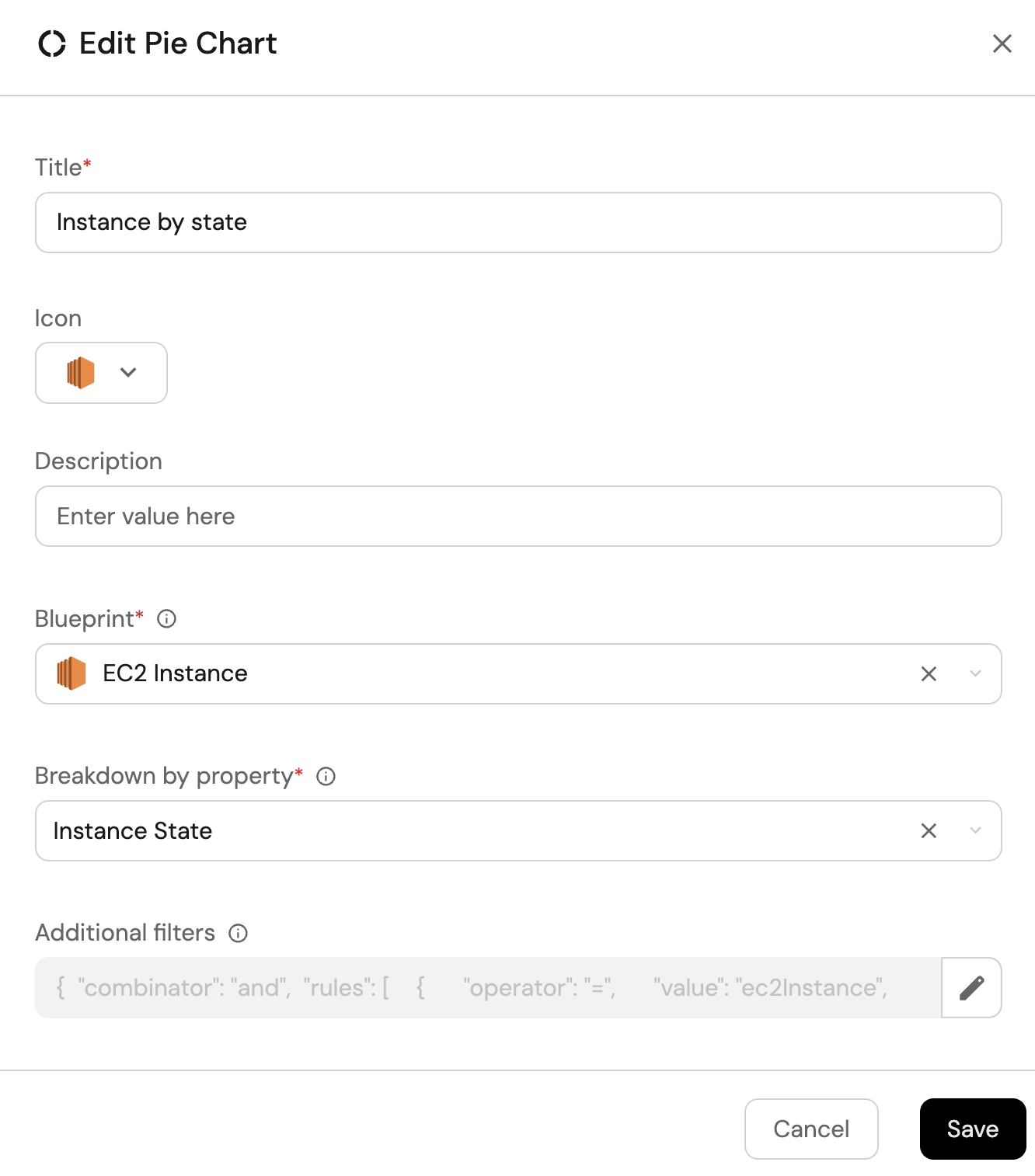
-
Click Save.
Instance by type (click to expand)
-
Click
+ Widgetand select Pie chart. -
Title:
Instance by type(add theEC2icon). -
Choose the EC2 Instance blueprint.
-
Under
Breakdown by property, select the Instance Type property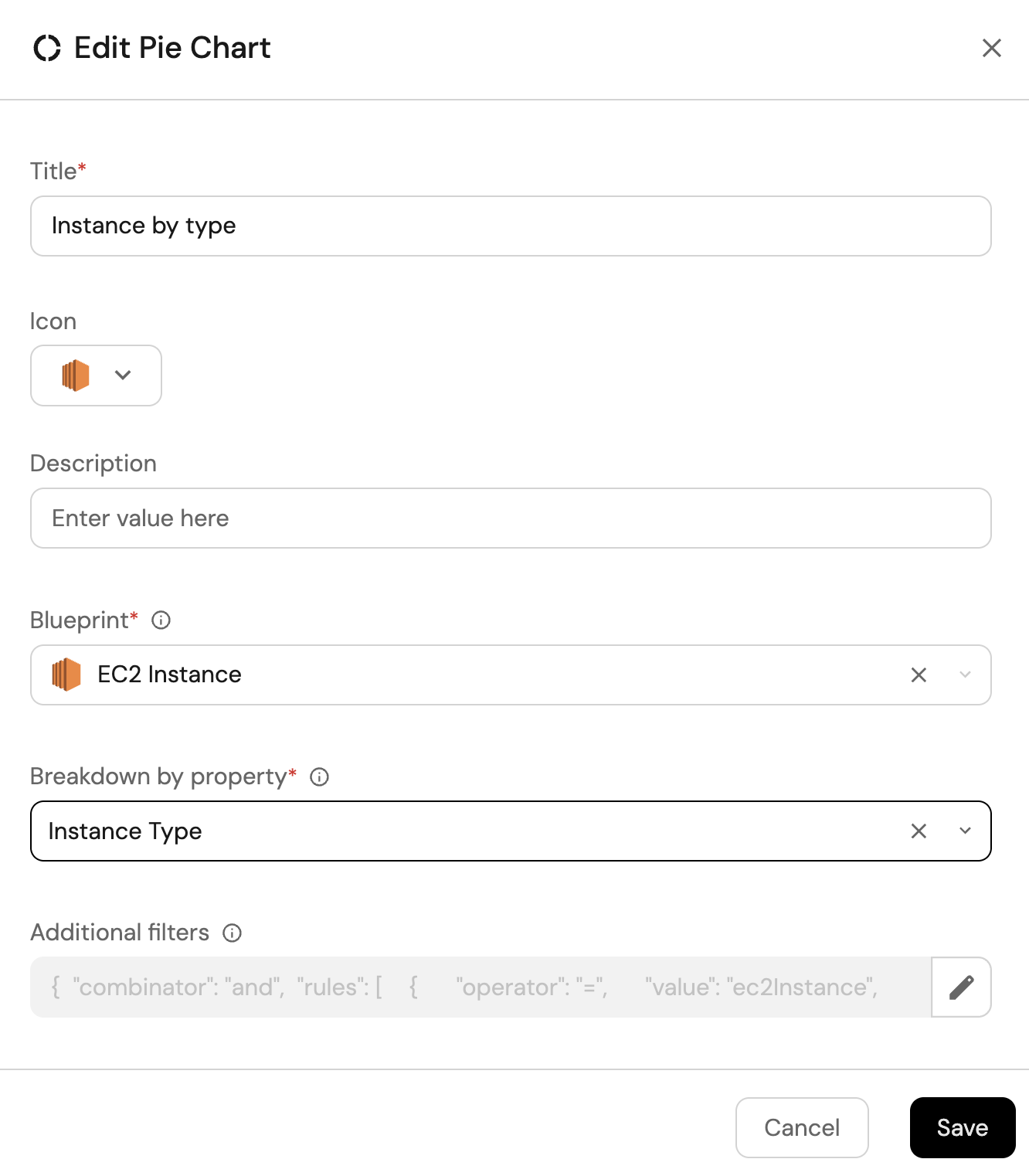
-
Click Save.
Total instances (click to expand)
-
Click
+ Widgetand select Number Chart. -
Title:
Total instances(add theEC2icon). -
Select
Count entitiesChart type and choose EC2 Instance as the Blueprint. -
Select
countfor the Function. -
Select
customas the Unit and inputinstancesas the Custom unit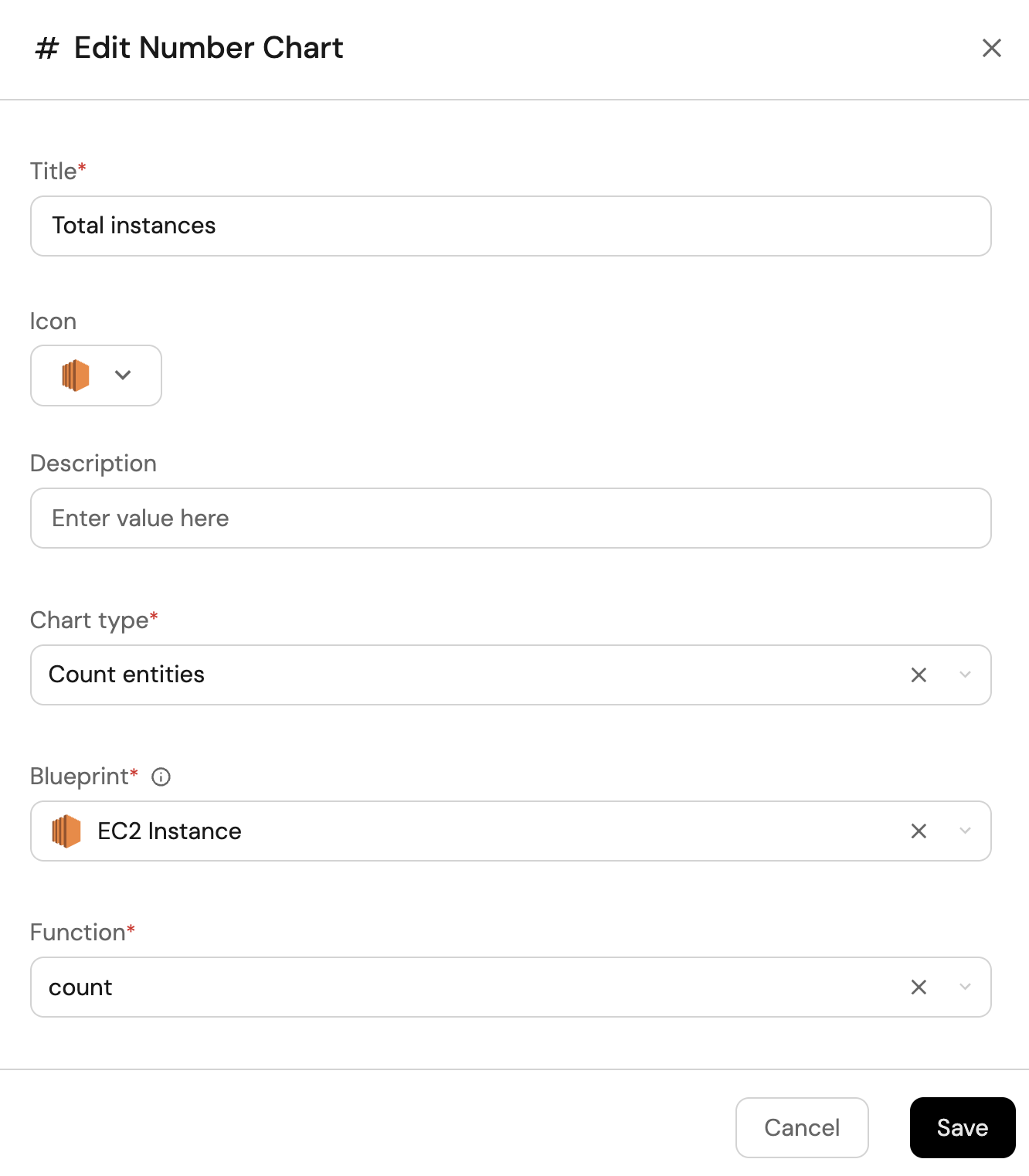
-
Click
Save.
EC2 instances view (click to expand)
-
Click
+ Widgetand select Table. -
Title the widget All Instances.
-
Choose the EC2 Instance blueprint
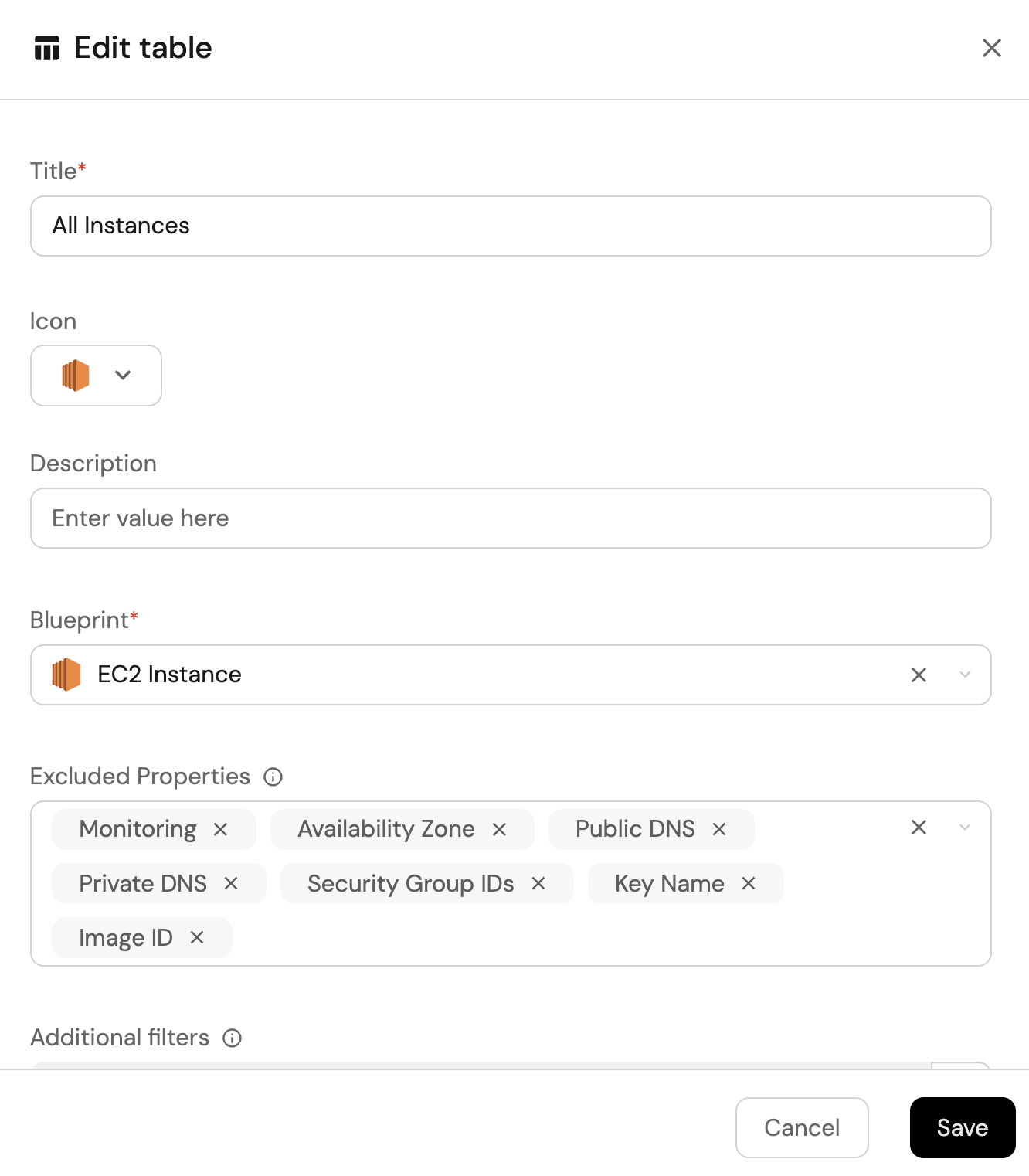
-
Click Save to add the widget to the dashboard.
-
Click on the
...button in the top right corner of the table and select Customize table. -
In the top right corner of the table, click on
Manage Propertiesand add the following properties:- Instance State: The current state of the instance.
- Instance Type: The instance type.
- Account: The name of each related AWS account.
-
Click on the save icon in the top right corner of the widget to save the customized table.